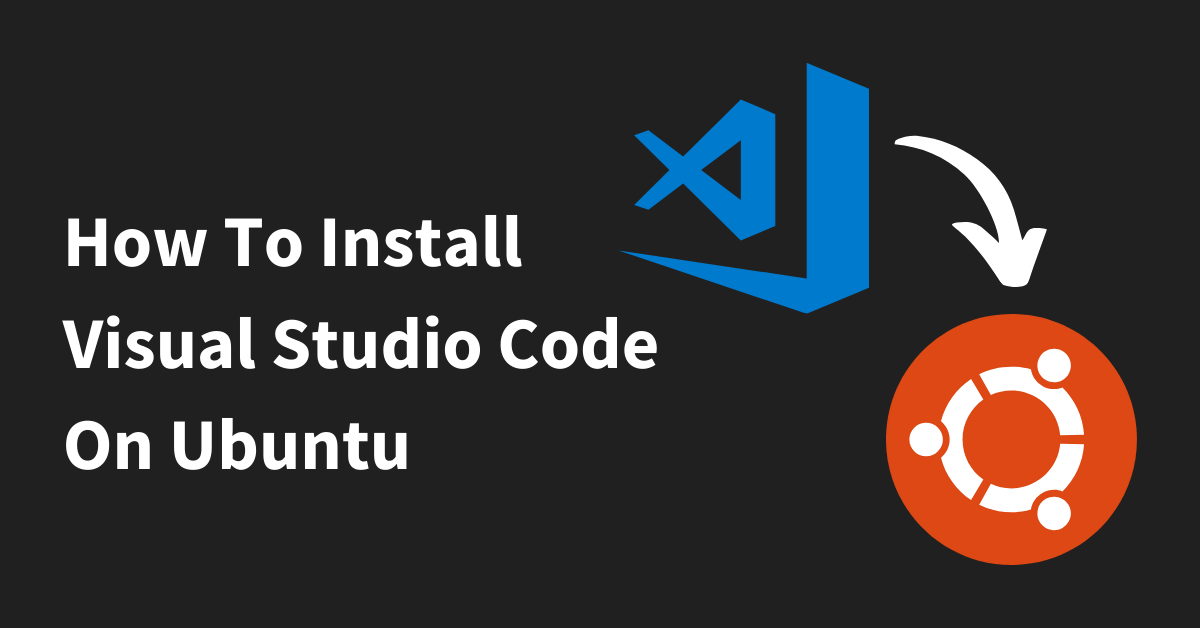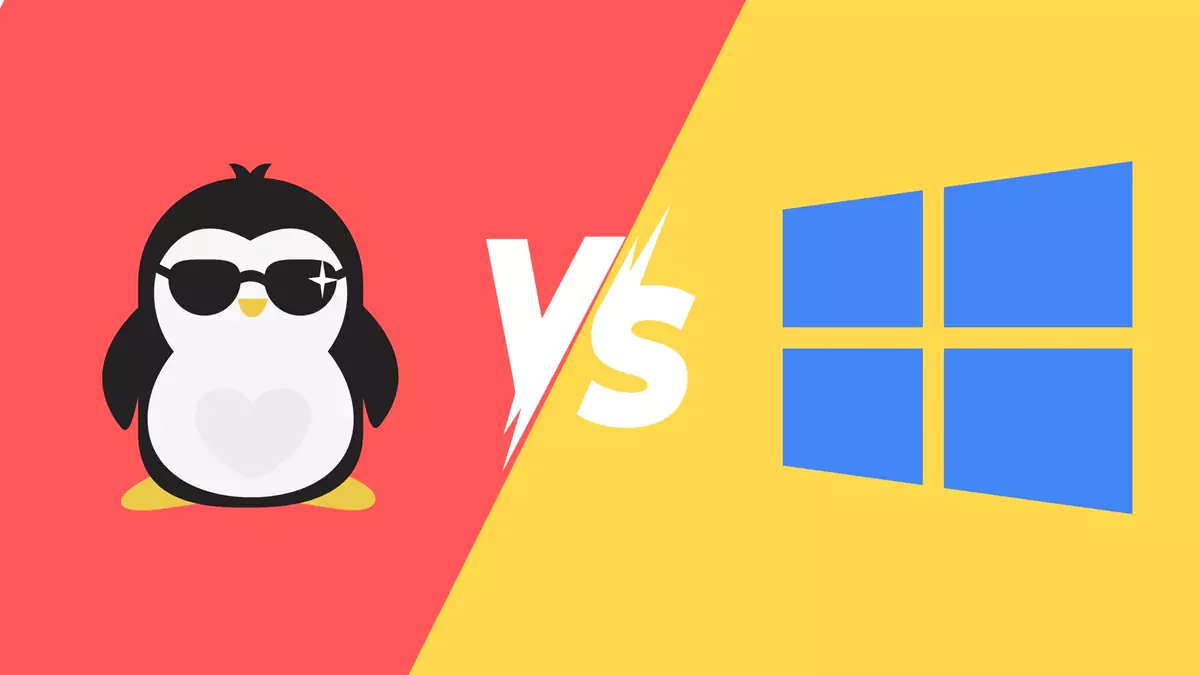If you’re contemplating and aren’t sure about how to install Linux on Windows, then it’s understood that you have a basic idea of what it entails. However, let’s delve deeper into Linux and its fundamental aspects. Here, we’ll focus on Linux and how to install it on Windows 10, and 11, and also using VirtualBox. Moreover, exploring these options will provide a comprehensive understanding of integrating Linux with Windows environments. Follow the step-by-step process to install Linux on your Windows.
What is Linux?
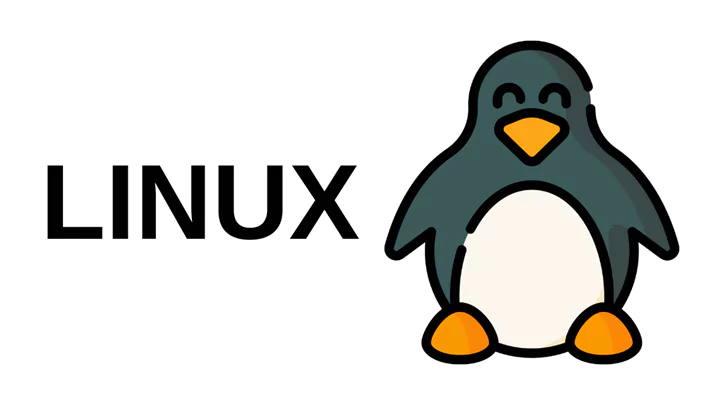
Linux is an operating system, that controls all the hardware resources like CPU, memory, and other parts associated with our desktop or laptop. The operating system is the one that manages the communication between our Software and the hardware. It is basically like Windows, iOS, and Mac OS, and is one of the most popular platforms in use.
Android is also powered by the Linux operating system as it is open-source, and users can customize their operating system according to their specific choice and preferences. It is not owned by a single company, instead, it is maintained by a global community of developers who can work and share it freely.
This is a Unix-like operating system based on the Linux kernel. It was initially developed for personal computers, but now it has been ported to more platforms than any other operating system. This can also run on devices whose operating system is built into the firmware and is highly tailored to the system. The Linux kernel has to merge with a collection of software packages and utilities which are together called Linux distributions.
Linux Distributions
These distributions make the Linux operating system ready for users to run and perform their tasks and applications on their computers securely and effectively. There are around 600+ Linux distributions available and some of the popular distributions are Ubuntu, Debian, Fedora, and Solus.
People use Linux from all over the world to work together and to make Linux better. It’s known for being efficient, that it can do many tasks at a time and quickly and it’s free of cost. Lots of people love Linux, and they’re part of a big community where they share ideas and help each other out.
What does Linux include?
- Kernel
- System user space
- Application
● Kernel – It is the base part of the operating system without it the OS doesn’t work. This kernel manages the system’s resources and communication with the hardware resources like memory, file management, and process.
It makes the process seem as if it is the sole process running on the machine. It is also responsible for preventing conflicts between different processes. There are different types of kernels which are – Monolithic Kernel, Exo Kernel, Micro Kernel, and Hybrid Kernel.
● System user space – It is administrative for system-level tasks like configuration and software installation.
This includes a shell, or command line, daemons, processes that work in the background, and the desktop environment. Here the command line means it is the direct access to a computer, it’s where we ask software to perform hardware actions that graphical interfaces (GUIs) can’t do efficiently or precisely.
Command lines are available on many operating systems but it is usually associated with Linux. Now Shell means it is the user interface of the Linux operating system. It permits the users to interact with the system by entering commands, which the shell interprets and executes.
It serves as a bridge between the user and the kernel, forwarding the request of the users to the kernel for processing. However, it allows users to perform various tasks, such as managing files, running programs, and configuring the system.
● Applications – Software that lets us perform a task. Apps include everything from desktop tools, and programming languages to multiuser business suites. Offers a central database to search for and download additional apps. It simplifies systems administration tasks, making it easier for users to maintain their Linux system efficiently.
How to install Linux on Windows 10
Linux can be installed on either a Mac or Windows computer. Many Windows users would like to install Linux and wonder how to install it on Windows 10. It is divided into many distributions and Ubuntu is the most used one.

Step 1: Download Ubuntu IOS
To install Ubuntu on Windows 10, the first thing we need to prepare is the ISO file of Ubuntu.
Step 2: Generate a Bootable USB Drive for Ubuntu
Now we need to prepare a USB flash drive that is formatted to FAT32, then use a tool like UNetbootin and Refus to burn the Ubuntu ISO to this USB drive.
Step 3: Make unallocated space where Ubuntu will be installed
To install Linux on Windows 10, the computer must have at least 10GB of free space
Step 4: Download Ubuntu along with Windows 10
- Boost from the USB drive – set your device to boot from the Bootable Ubuntu USB drive.
- When you’re in, go to the boot option and set the target to boot from the USB flash drive.
- When it boots up, a new grub screen will appear on the monitor where we can select Install Ubuntu to continue
- Complete the installation process – select Install Ubuntu, select the language to perform the installation, and click Continue to proceed.
- Then we get 3 options to choose from. We are suggested to create 2 partitions, one for root and the other one for the home account data.
- Create the root partition and hit “OK” to apply changes.
- Next, create the home partition. After finishing, click on “Install Now,” then click on “Continue.”
- Now the installation process will start.
- After that, we need to input the basic details until it reaches “Restart Now.” Subsequently, the system will prompt us to restart to complete the installation.
Step 5: Windows 10 and Linux
Once the system is rebooted, we can see the grub menu asking which operating system we would like to start with. Rather than automatically booting into one, this menu allows us to choose our preferred operating system, Select Ubuntu or Windows 10.
How to install Linux on Windows 11
Install using the features of Windows
Step 1: Open the start menu should type “Windows Features” in the search bar and click on Turn Windows features
Step 2: Mark on the Windows Subsystem for Linux checkbox and click on the OK button
Step 3: When the operation is done, we will be asked to restart the computer. Consequently, the changes will take effect upon rebooting.
Step 4: You can start Linux distribution from the Start Menu.
We can use the Microsoft Store app and look for our choice of Linux distribution and install it.
How to install Linux is Windows 11 using Virtual Box
Choose a Distro and start downloading the ISO
- Launch Virtual Box from the app menu
- Click “New”, enter a name for the Virtual Machine, choose a location, and the ISO of the distro we are going to use.
- Then Click “Next”, change the password to the one that we will be using for the Virtual Machine’s user account
- Enter the RAM. If we are installing Ubuntu we need to select at least 4GB of RAM. additionally, ensuring sufficient memory allocation is important for smooth operation.
- We can adjust the slider to know how large the Virtual Machine’s hard drive is.
The Virtual Machine will boot and we can see options while installing the operating system that we chose. Furthermore, we’ll navigate through the installation process.
Conclusion
Linux is an operating system, which manages hardware resources and permits software to communicate with hardware. A global community of developers maintains it, modifying options and stability. It is based on the Linux kernel which can be used on various devices. Downloading this on Windows 10 or 11 involves steps like installing Linux distributions such as Ubuntu; thereby, making a bootable USB drive, creating space on the computer for Linux, and, finally, completing the installation process. You can place it on Windows using characteristics like Windows Subsystem for Linux or virtualization software like Virtualbox.