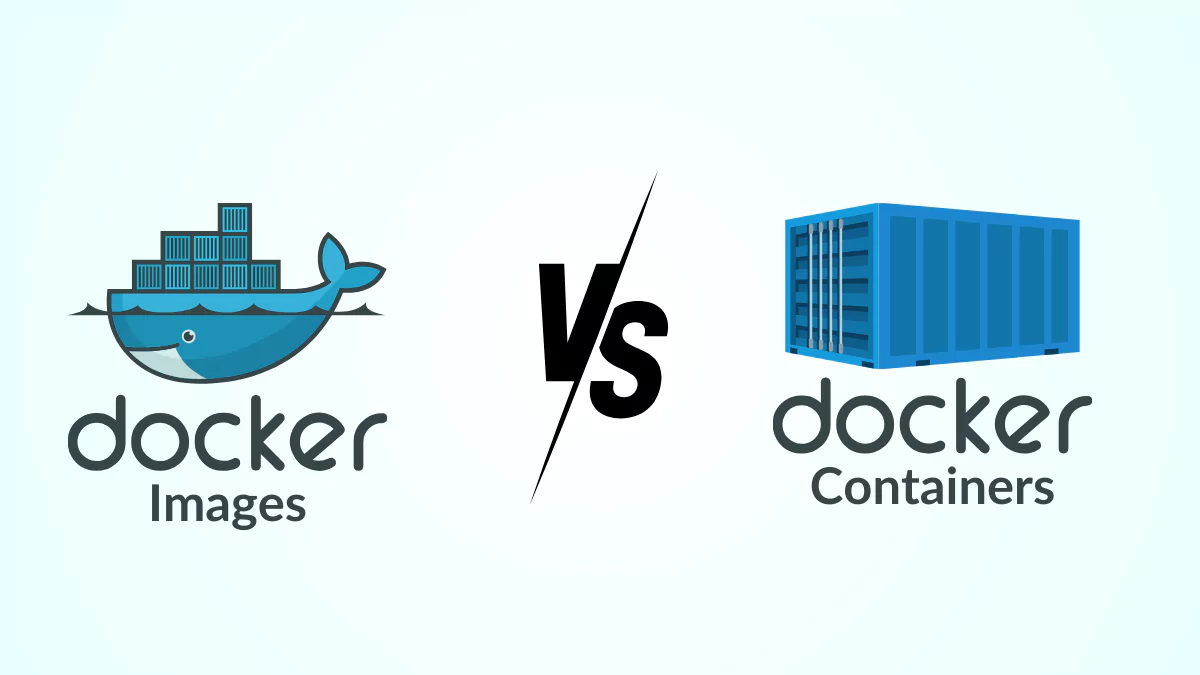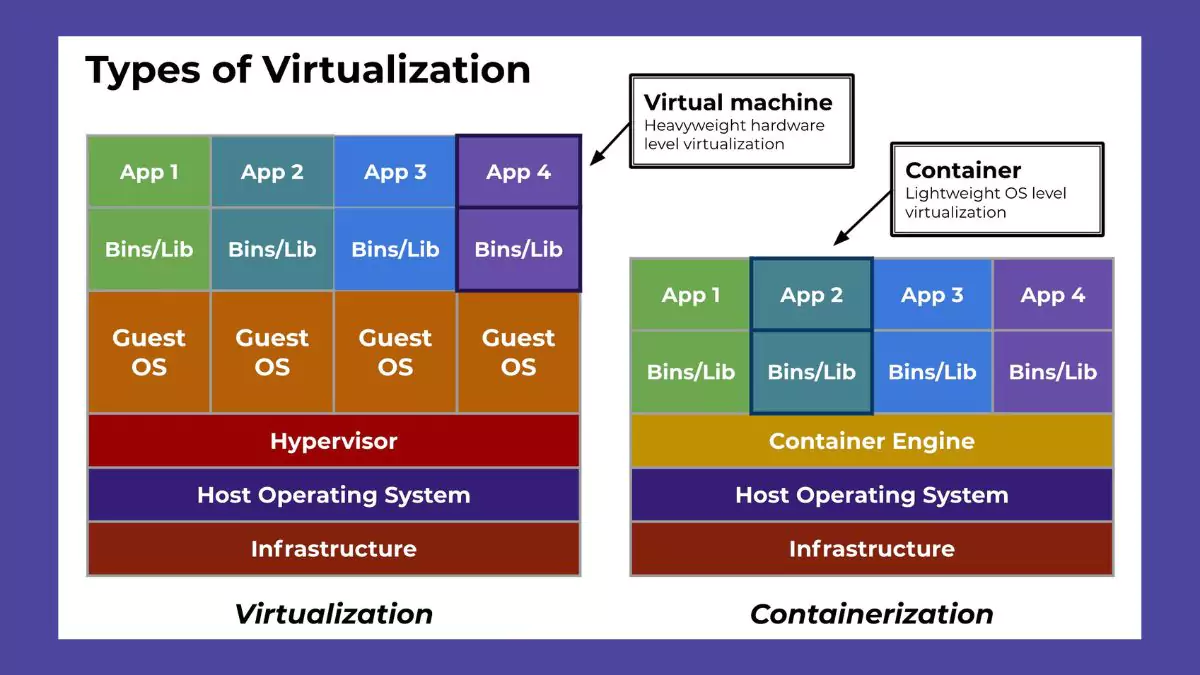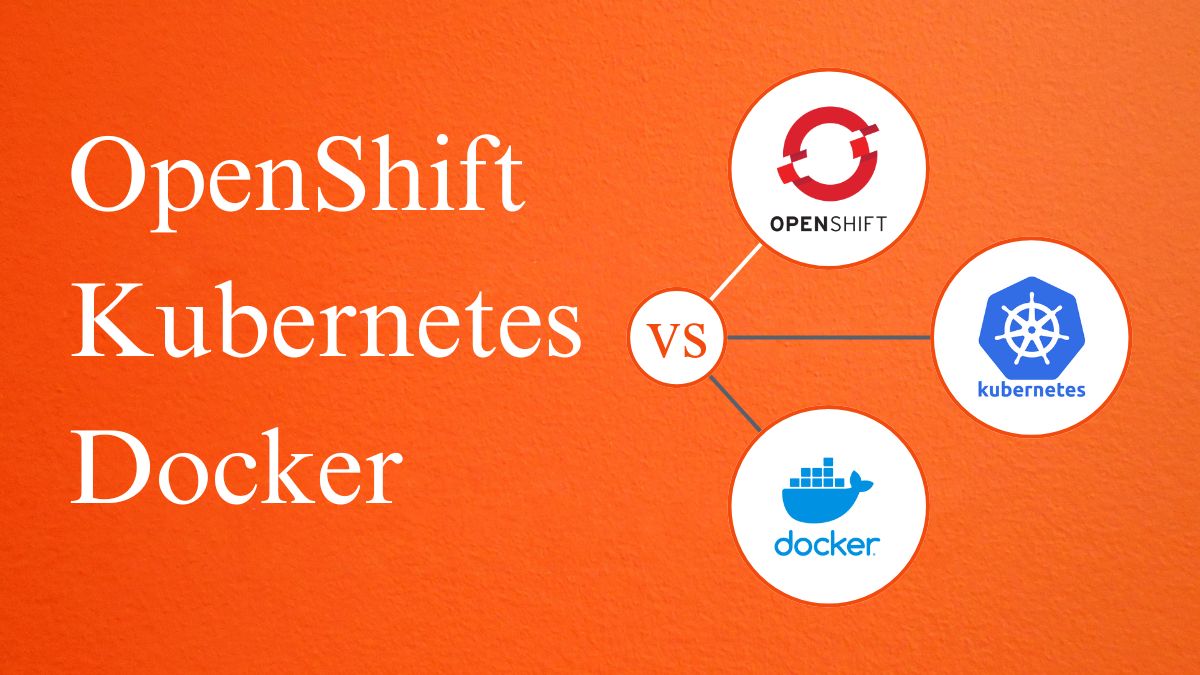Docker has changed the way software development works. It allows developers to share a separate environment in which the entire team (or set of users) can build, test, and deploy apps consistently and easily. Since the technology has been around for a quite long time, I’m sure you’ve heard about terminologies before like image, container, volumes, and even Dockerfile. Docker images and containers are the two most essential concepts in this technology, and many newcomers to Docker struggle with these two terms. If you’re new to Docker, you might be wondering about what a Docker images vs containers is. Although Docker images and containers almost serve the same objective i.e. efficiently packaging and deploying software they are used differently. An image is a representation of an environment, whereas a container runs the software.
Consider a container to be a software shipping container; it contains critical stuff such as files and programs, allowing an application to be delivered quickly from producer to customer. An image functions more like a read-only manifest or schematic of what will be within the container. Docker creates containers from images and runs applications within containers.
Docker Overview

one of the main advantages of containerization is the ability of developers to bundle their apps with all the dependencies required to run consistently across different environments. Simplifying the development, administration, and distribution of containerized software is the common objective of tools such as Docker, Flatpak, and Snaps.
Docker containers differ from virtual machines as they share the host OS kernel. This makes containers more lightweight, allowing for higher density. As a result, containers also have faster startup times compared to virtual machines, which include a full OS. However, Docker allows you to create containers that use the same operating system. As a result, one given hardware configuration can support more containers than virtual machines. Multiple containers can run concurrently, based on the same or separate images.
Docker’s popularity has grown among developers and system administrators since it includes the application’s whole filesystem and all of its dependencies. This configuration supports immutable infrastructure. It ensures that deployments are independent and they will remain the same regardless of how many times you repeat the operation.
What is a Docker Image?
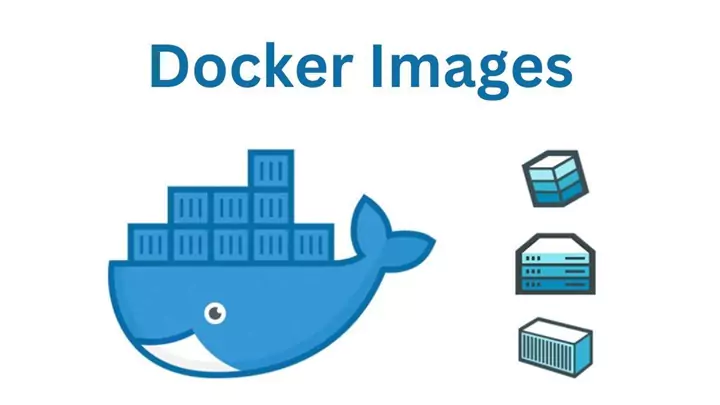
Images are read-only templates that include container-creation instructions. A Docker image builds containers that run on the Docker platform.
Consider an image to be a blueprint for creating a container. It includes the configuration and filesystem required for running an application. An image is made up of numerous stacked layers which are similar to those found in a photo editor which changes something about the environment. Images contain the code, binaries, runtimes, dependencies, and other items required to operate an application. The kernel of the host operating system (OS) serves as the image’s foundation.
For example, create a web server image, and begin with an image including Ubuntu Linux (a base operating system). Then, stack the software like Apache and PHP on top.
A Dockerfile is a text document that contains all of the commands needed to produce a Docker image and can be used to build images manually. You can also pull images from a central repository known as a registry, or from repositories such as Docker Hub using the command Docker pull [name].
When a Docker user executes an image, it creates one or more container replicas. The container’s initial state is what the developer wants; it could have an installed and configured web server or just a bash shell running as root. However, most images contain some preloaded software and configuration files. When Docker images are produced, they become unchangeable, To make changes you typically update the Dockerfile and rebuild the image. If you need to make changes, you have to first create a new container with your updates and then save the updates as a new image. But you can also create a new container by using an existing image and can make your adjustments.
After the successful building of the application, Docker can export images into other images. Parent and child images are commonly referred to as images that have been derived from one another.
To differentiate between the same photos, use tags such as ubuntu: latest or ubuntu:14.04. An image may contain several tags, but each tag is unique.
Images cannot be run, however containers can be created and operated from a Docker image.
Features of Docker Images
- Layered file systems: Docker images are made up of read-only layers, which means it speeds up image downloads and also improves file sharing.
- Version control: Versioning allows you to easily track changes, roll back, and manage images.
- Probability: When the images are made they are submitted to a docker registry. The shared file then can be used by other teams and environments.
- Customization: Users can create original photos or alter current ones based on their project requirements.
Docker Image Lifecycle
1. Build: Starting with a Dockerfile, the build process compiles the image layers, configures the environment, and installs applications.
2. Push: The generated image is subsequently pushed to a Docker registry, where it can be stored and distributed.
3. Pull: Images can be transferred to a local Docker environment for deployment or development.
4. Inspect: Inspecting an image exposes its layers, metadata, and configuration which are very essential for validation and comprehension. Users can do this using the command – “docker inspect”
5. Tag: Tagging allows for version control and difference between image iterations.
6. Remove: Unwanted photos can be removed from the local environment to save space and maintain order.
What is a Docker Container?
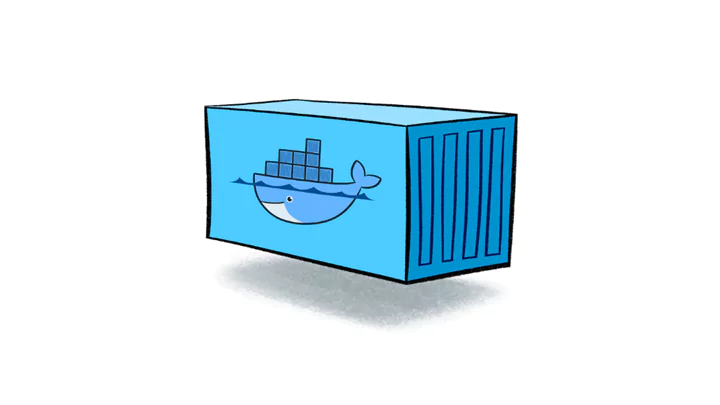
A container is simply a box capable of running Docker image templates. When you construct a container with such immutable images, you create a read-write clone of the filesystem (docker image) within the container. This creates a container layer that allows you to alter the whole copy of the specified Docker image.
A container can also be thought of as a logical software unit that bundles code and all of its dependencies to ensure that the program runs swiftly and reliably from one computing environment to the next.
You can use containers to package an application with all of its components and then ship it as a single unit. This strategy has become popular because it reduces friction between the development, QA, and production environments, allowing teams to deploy software more quickly.
Building and deploying apps within software containers reduces the issue when collaborating on code with other developers. Because containers offer consistency across several computing environments, users can be confident that their program will run everywhere, no matter where it is installed.
Docker containers can run on any infrastructure or cloud. You can separate applications and their underlying infrastructure from other applications which provides greater security and control.
Features of Docker Container:
- Isolation: Containers allow complete isolation of one application to another. It also prevents them from interfering with one another.
- 2. Resource efficiency: Containers can run on the host system’s kernel and can use fewer resources.
- 3. Probability: Containers can operate on any Docker-enabled system, regardless of the underlying infrastructure.
- 4. Microservice Architecture: Ideal for microservices design, as services may be isolated and managed independently.
- 5. Scalability: Containers can be quickly scaled up or down by adding new ones or deleting old ones.
Docker Container’s Lifecycle
- Containers: Docker Containers are created from images, inheriting their layers and adding a writable layer.
- Run: A container executes the contained application, which processes commands and user interactions.
- Pause/ Resume: Containers can be paused to free up resources and then resumed to continue operations in the same condition.
- Stopping a container suspends its operations, releases resources, and saves its state for future use.
- Restart: A container may not always resume in the same state after being restarted. Instead of returning to the prior state, the container may resume from its original state, depending on the state persistence settings and container configuration.
- Remove: Finally, containers can be permanently removed, wiping off their readable layer and state.
When Can You Use: Docker Image vs Container
Docker images are useful for packaging and distributing software uniformly across several environments. It contains the application’s codes, its dependencies, and runtime, which serve as immutable blueprints. Versioning these images improves reproducibility and also provides a solid foundation for deployments.
Docker containers, on the other hand, are useful for running and executing applications. Containers created from Docker images provide applications with access to a lightweight, isolated runtime environment. Containers provide for easier scaling, better management, and more efficient resource consumption. They are ideal for heavy workloads that change regularly. They make it simple by cloning and orchestrating applications. To summarize, Docker images serve as foundations for programs, ensuring consistency, but Docker containers are dynamic, runnable instances that bring those apps to life and allow for higher deployment workflow agility and scalability.
Benefits of Containers and Docker
- Faster Deployment: Containers enable applications to be quickly and consistently deployed. Applications can be dynamically scaled up or down in response to changing workloads since containers are lightweight and fast to instantiate. This adaptability is especially crucial in today’s dynamic contexts when apps need to change quickly.
- Increased security: Sensitive information and files should be stored in containers since they are kept in a separate location and are much safer. It gives enhanced protection for important files and protects them from other servers.
- Integration of DevOps with CI/CD: Containers are important in DevOps processes because they allow for seamless integration with CI/CD pipelines. Docker, in particular, has become a popular technology for automating software distribution. Containers simplify the deployment pipeline and reduce friction by ensuring that applications act consistently across development, testing, and production environments.
- Lower Cost: Using a Docker container allows consumers to reduce the high cost of infrastructure. Users can run numerous programs at very low rates using Docker platforms. It automatically enhances the return on investment.
- Effective multi-cloud environment management: With the rise in popularity of cloud computing in recent years, every organization is setting up a multi-cloud infrastructure. It offers the capability for effective information storage in containers integrated with cloud environments and guards against any information being destroyed in Docker containers.
Differences Between Docker Image and Containers
When going into the world of Docker, it’s common to see Docker Images and Containers referenced together. However, they fulfill separate functions inside the Docker ecosystem. To fully utilize Docker’s features, it is critical to understand how these two components differ and complement each other in the application deployment pipeline.
| Docker Image | Docker Containers |
|---|---|
| It is a blueprint for the container. | It represents a copy of the Image. |
| Images are logical entities. | The container is a tangible thing. |
| An image is only made once. | An Image can be used to create as many containers as needed. |
| Images are immutable. Volumes and networks are not attachable. | Containers change only when the old image is destroyed and a new one is utilized to create the container. One can connect volumes, networks, and so on. |
| Images do not require computational resources to function. | Containers, like the Docker Virtual Machine, require computer resources to execute. |
| To create a Docker image, you must write a script in the Dockerfile. | To create a container from an image, execute the following command “docker run <image>”. |
| Docker Images are used to bundle apps and pre-configured server environments. | Containers solely rely on configuration and file systems provided by an image to function. |
| Images can be shared through Docker Hub. | It makes no sense to share a running entity; only docker images are shared. |
| A Docker Image cannot be in a running state. | Containers use RAM when they are constructed and functioning. |
| To erase an image, no container should be using it. | To remove a container, it must be in a stopped state. |
| Because the images are snapshots, it is impossible to interact with them. | In this case, one cannot connect them and run the tasks. |
| Sharing Docker images is possible. | Sharing containers is not feasible directly. |
| It has several read-only levels. | It has one writable layer. |
| These image templates can exist independently. | These containers could not exist without photos. |
Also Read: How to Install Docker on Ubuntu: A Step-by-Step Guide
Conclusion
Understanding when and how to use a Docker image vs container is critical for any DevOps expert, developer, or company trying to optimize operations and embrace the agility of current software delivery techniques.
Understanding the difference between Docker images and containers is critical for developers and system administrators who want to use Docker’s capabilities for quick software deployment. While Docker images serve as static blueprints for container creation, containers bring these blueprints to life by running programs in isolated, consistent environments across many infrastructures. Docker and Container are a powerful combination. Because of their tight link, understanding Docker image vs container might be difficult. They are not interchangeable, but rather two sides of the same coin. An Image is the models, the still recipes, and containers are the finished cakes, the instances that are created from those models.